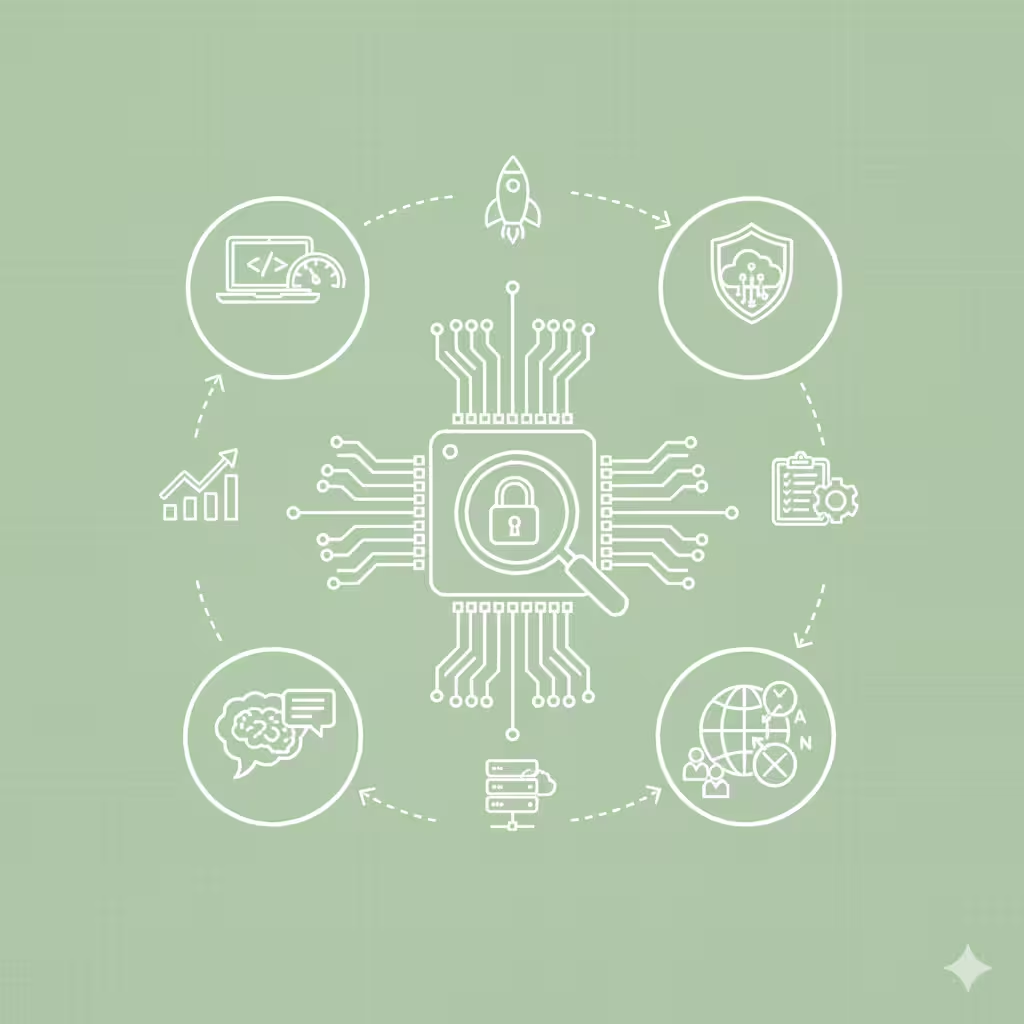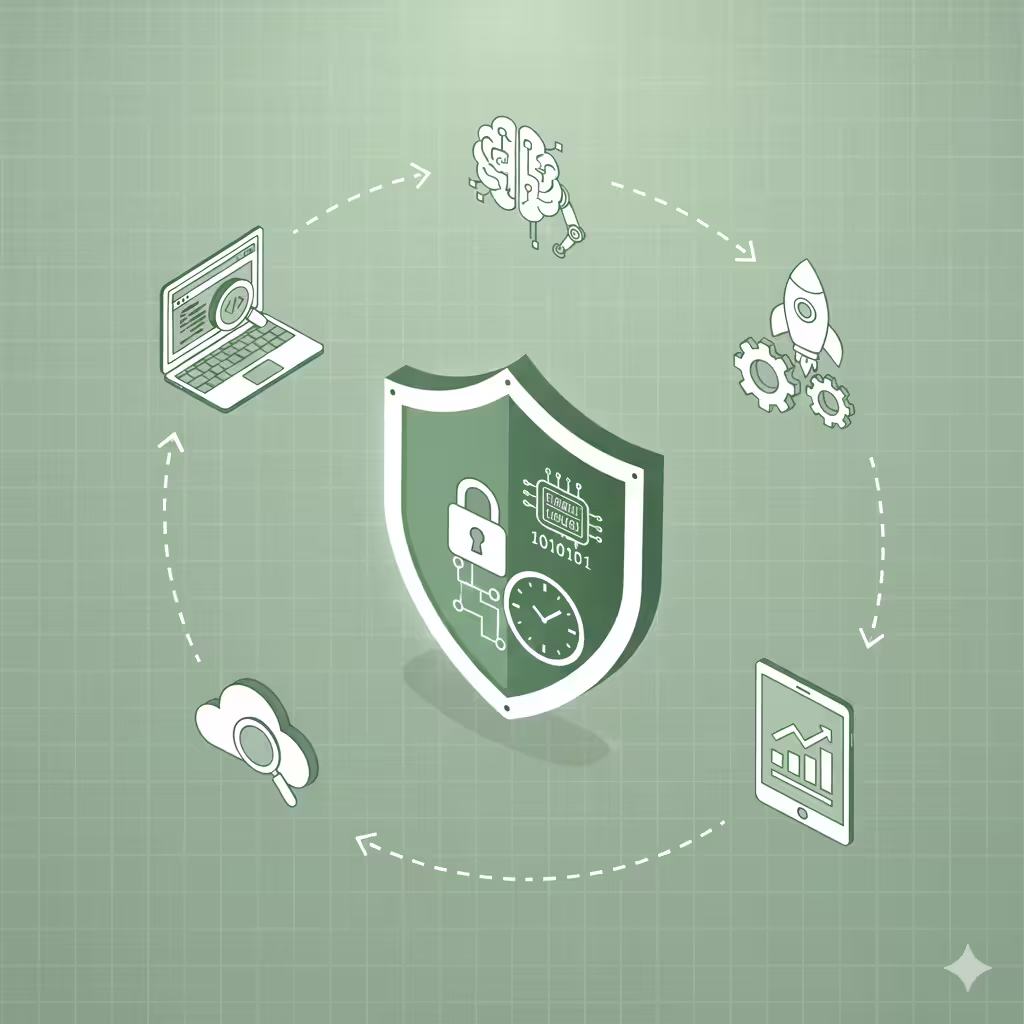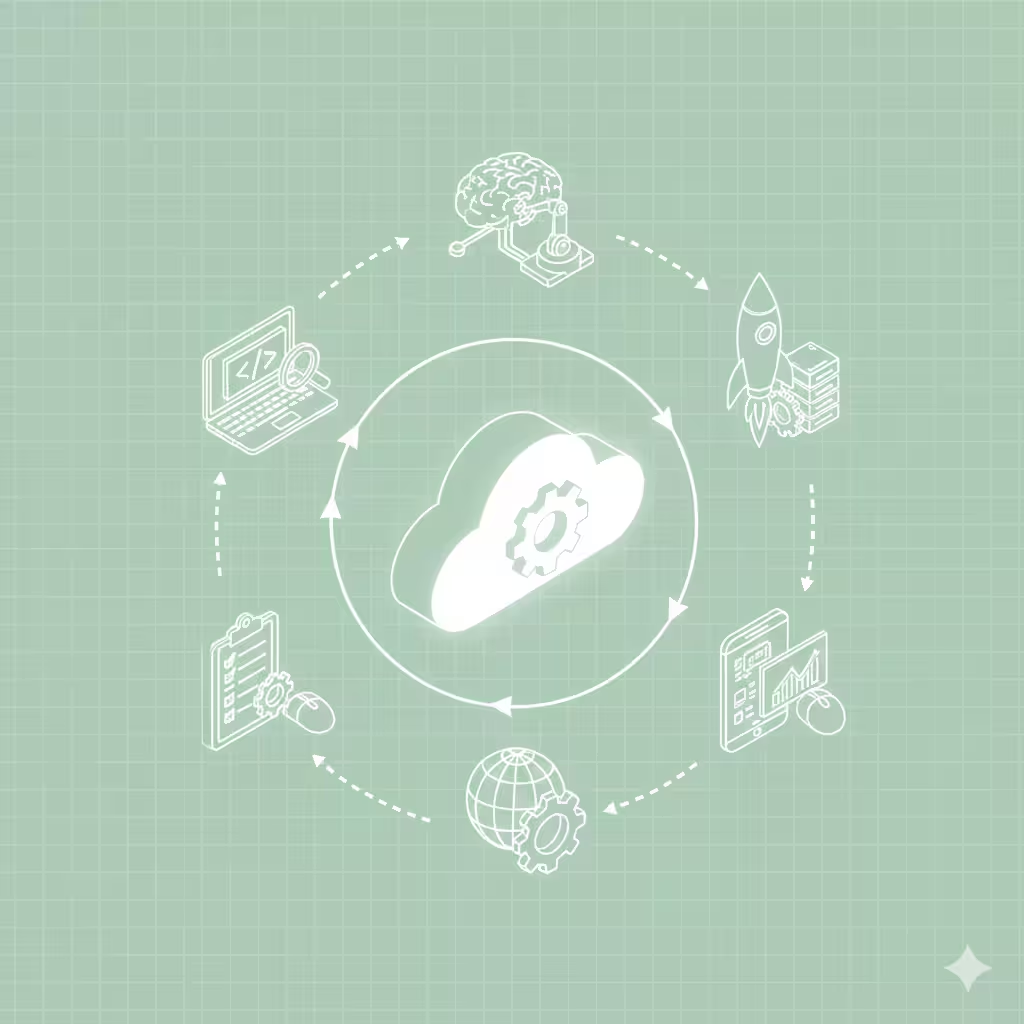Surviving ServiceNow Upgrades: 5 Surprises That Catch Teams Off Guard
ServiceNow's twice-yearly upgrades introduce unexpected challenges even for prepared teams. From surprise UI changes confusing users to broken integrations, performance shifts, and features enabled by default, upgrades rarely go exactly as planned. Discover the five most common upgrade surprises and practical strategies to handle them.
.avif)
ServiceNow's release cadence is predictable: two major releases per year, typically in spring and fall, with family names progressing through the alphabet (Vancouver, Washington, Xanadu, Yokohama, Zurich, and so on). Each release brings new features, enhancements, bug fixes, and architectural improvements.
For platform teams, staying current with upgrades is crucial. Running outdated versions creates security vulnerabilities, prevents access to new capabilities, and makes future upgrades more painful. ServiceNow's policy of supporting only recent releases adds pressure to upgrade regularly.
Yet despite careful planning, comprehensive release note reviews, and extensive testing, upgrades almost always deliver surprises. Something unexpected happens, whether it's a UI change that confuses users, an integration that suddenly breaks, or a new feature enabled by default that nobody anticipated.
These surprises don't necessarily indicate poor planning. ServiceNow's platform is complex, implementations vary widely, and the interaction between your customizations and new release features creates unpredictable scenarios. Even the most experienced teams encounter upgrade gotchas.
This article highlights the five most common upgrade surprises that catch teams off-guard and provides practical guidance for handling each one.
Surprise 1: UI Changes That Confuse and Frustrate Users
User interface changes are perhaps the most disruptive upgrade surprise because they affect everyone immediately and visibly.
The Next Experience Disruption
The most significant UI change in recent ServiceNow history has been the rollout of Next Experience (codenamed Polaris). This fundamental redesign changed navigation, visual design, and basic interaction patterns across the platform.
When Next Experience was introduced, many organizations upgraded to find the UI dramatically different than before. Users who had become comfortable with Classic UI suddenly faced unfamiliar navigation, different form layouts, and changed workflows.
The confusion was immediate and vocal. Help desks were flooded with calls from users asking "what happened to ServiceNow?" and "how do I find anything now?" Even simple tasks required relearning, creating productivity drops as users adjusted.
Features Moved or Removed
Beyond major UI overhauls, individual releases frequently move features to new locations or remove legacy capabilities. Perhaps the Connect Chat feature gets relocated, classic homepage components get deprecated, or report navigation changes.
These seem like minor adjustments to product teams but create disorientation for users who have muscle memory for where things are located.
How to Handle UI Surprises
Proactive communication is your primary defense against UI change disruption:
Read UI/UX Sections of Release Notes: Don't skip over the user experience section of release notes. ServiceNow documents UI changes, but teams focused on technical updates often overlook these.
Preview UI Changes: Use preview instances or ServiceNow's documentation to see UI changes before they hit production. Create screenshots comparing old vs. new for reference.
Communicate Before Upgrading: Send communications showing users what will change. Don't surprise them Monday morning with a different interface. Give advance warning with screenshots and explanations.
Create Quick Reference Guides: Develop simple guides showing where common features moved or how to accomplish tasks in the new UI. One-page cheat sheets help users adapt quickly.
Provide Transition Options: Where possible, give users choices. Next Experience, for example, can be toggled off initially using system properties. Consider phased rollouts where different user groups adopt UI changes at different times.
Offer Training Sessions: Quick 15-minute training sessions or recorded videos showing key differences help users adapt faster than struggling alone.
The goal isn't preventing all user confusion (impossible with significant UI changes) but minimizing disruption through preparation and support.
Surprise 2: Broken Integrations and Applications
Integrations that worked perfectly pre-upgrade can fail mysteriously post-upgrade, often in ways that aren't immediately obvious.
API Deprecations and Changes
ServiceNow regularly deprecates old APIs and changes API behavior. If your integrations rely on deprecated APIs or undocumented behavior, upgrades can break them.
Sometimes the deprecation was announced in advance and documented in release notes. Your team just missed it among hundreds of pages of documentation. Other times, subtle behavior changes weren't explicitly called out but still impact integration functionality.
Plugin Incompatibilities
Third-party plugins and store applications might not immediately support new ServiceNow releases. If you upgrade before plugin vendors have updated their products, those integrations may malfunction.
ServiceNow partners typically update their apps promptly, but there's often a lag of weeks or months. Rushing to upgrade immediately after a release increases the risk of plugin incompatibilities.
Integration Timing and Sequence Changes
Sometimes integrations break not because APIs changed but because upgrade altered execution timing or sequence. Perhaps a business rule that your integration depended on now fires at a different time, or database commit behavior changed subtly.
These timing issues are particularly difficult to catch in testing because they often only manifest under production load or specific circumstances.
How to Handle Integration Surprises
Diligent preparation reduces integration risks:
Review Deprecation Notices: ServiceNow publishes deprecation schedules showing what APIs and features will be removed. Review these carefully and update integrations before upgrading.
Test Critical Integrations: Don't just test ServiceNow functionality. Explicitly test each integration in your preview instance under realistic conditions. Verify data flows correctly in both directions.
Check with Vendors: Contact vendors of third-party applications to confirm compatibility with the target release before upgrading. Don't assume compatibility.
Monitor Integration Logs: After upgrading, watch integration logs closely for the first few days. Many integration issues surface gradually as different scenarios execute.
Maintain Rollback Plans: Have documented procedures for quickly rolling back integrations if they fail post-upgrade. Sometimes the fastest solution is reverting to previous integration code while investigating issues.
Staged Integration Updates: Consider updating integrations in phases rather than all simultaneously with the upgrade. This isolates problems to specific integrations rather than creating wholesale integration failures.
Surprise 3: Performance Changes and Degradation
Performance after upgrades can improve, stay the same, or occasionally degrade. When degradation occurs, it catches teams off-guard because testing often misses performance issues.
New Features Consuming Resources
New release features sometimes consume more resources than equivalent previous capabilities. Perhaps a new AI suggestion engine runs on page loads, or enhanced security scanning adds processing overhead.
These background processes might be barely noticeable individually but compound across thousands of users to create perceptible slowdown.
Index and Query Plan Changes
ServiceNow occasionally modifies database indexes or query execution approaches to improve performance broadly. Unfortunately, these changes sometimes inadvertently slow specific queries or reports that happened to benefit from previous configurations.
A report that ran in 5 seconds pre-upgrade might now take 30 seconds because the database execution plan changed.
Increased Data Volumes
Upgrades don't increase your data volume, but they often coincide with it. Organizations put off major cleanups thinking "we'll do it after the upgrade," then upgrade into performance problems caused by accumulated data bloat.
The upgrade gets blamed even though data volume is the real culprit.
How to Handle Performance Surprises
Performance issues require methodical troubleshooting:
Performance Test Before Production: Don't just test functionality. Run through common user transactions and measure load times. Query execution times for important reports. If possible, test with production-like data volumes.
Monitor Key Metrics: Establish baseline performance metrics before upgrading: average page load time, common transaction durations, report execution times. Compare post-upgrade to identify degradation quickly.
Use ServiceNow Performance Tools: The platform includes diagnostic tools like the Slow Query log, Transaction Log, and Stats page. Review these after upgrading to identify bottlenecks.
Patch Watch: ServiceNow sometimes releases patches addressing performance issues discovered after releases. Stay current with patches for your release, especially in the first month after major upgrades.
Optimize Progressively: If performance degrades, systematically identify and optimize the slowest components. Often a few specific queries or processes account for most problems.
Engage ServiceNow Support: For significant, unexplained performance degradation, open a support case. ServiceNow can investigate whether you're hitting known issues or need specific configurations adjusted.
Performance problems rarely resolve themselves. Proactive monitoring and swift response prevent minor slowdowns from becoming major user complaints.
Surprise 4: Upgrade "Snowblindness" and Skipped Changes
ServiceNow's upgrade process includes collision detection and preview reports showing what customizations might conflict with upgrade changes. However, in complex instances with hundreds of customizations, it's easy to miss something critical.
The Collision Report Overwhelm
Large, heavily customized instances might show hundreds or thousands of potential collisions. Reviewing each one carefully is time-consuming and tedious. Teams sometimes skim through, focusing on obvious issues while missing subtle problems.
Then after upgrade, someone discovers a key feature doesn't work because an upgrade overwrote a customization that should have been preserved.
Properties Reset to Default
System properties sometimes reset to default values during upgrades, particularly if they were customized without proper change control. Perhaps a property controlling session timeout, notification settings, or feature toggles reverts to out-of-box configuration.
These resets happen silently. Nothing in the collision report flags them. Post-upgrade, users suddenly experience different behavior because a setting changed.
The "It Was Working Yesterday" Syndrome
Users report functionality that worked fine pre-upgrade is now broken. Investigation reveals the upgrade included a fix that corrected incorrect behavior your users had adapted to and relied upon.
Technically the upgrade fixed a bug. Practically, it broke your users' workflows that had evolved around that bug.
How to Handle Skipped Changes
Diligence and documentation are your primary defenses:
Document Your Customizations: Maintain an external record of all customizations and their purposes. Don't rely solely on ServiceNow to tell you what changed. Your documentation helps identify what to verify post-upgrade.
Systematic Collision Review: Allocate adequate time for collision report review. Don't rush. Create a tracking spreadsheet of all potential collisions and document decisions on each.
Use Compare Tool: ServiceNow's Compare functionality lets you see exactly what changed between versions. Use this for critical customizations to verify they survived upgrade correctly.
Post-Upgrade Smoke Testing: After upgrading, run through systematic smoke tests covering all major functionality. Don't assume everything works because testing was done pre-upgrade. Verify post-upgrade in production.
Monitor the Skipped Updates Log: ServiceNow maintains logs of changes that were skipped or modified during upgrade. Review these logs to understand what didn't apply cleanly.
User Acceptance Testing: Involve actual users in post-upgrade testing. They know the detailed functionality better than platform teams and catch issues administrators might miss.
The goal is making upgrade collision review thorough enough to catch issues before production without being so exhaustive that upgrades take forever.
Surprise 5: Features Enabled by Default
ServiceNow increasingly ships features enabled by default, letting customers opt out if desired. This approach gets new capabilities into users' hands quickly but can surprise organizations that didn't anticipate them.
Next Experience Auto-Enablement
The most notable example has been Next Experience UI. In some releases and patch levels, Next Experience was automatically enabled for instances, even those that had previously disabled it. Organizations found their UI unexpectedly changed, requiring quick decisions about whether to keep the new experience or revert.
New AI Capabilities
As ServiceNow adds AI features, some are enabled by default. Suddenly suggestion boxes appear on forms, or AI-generated recommendations pop up in workflows, catching both administrators and users by surprise.
Performance Monitoring Features
New monitoring, analytics, or diagnostic features sometimes activate automatically, potentially consuming resources or collecting data organizations hadn't reviewed from privacy or compliance perspectives.
How to Handle Default-Enabled Features
Staying informed and maintaining control requires proactive management:
Read Release Highlights Carefully: ServiceNow publishes release highlight summaries noting which features are enabled by default. Don't skip these sections assuming you'll review everything later.
Identify Opt-Out Options: For features enabled by default, identify system properties or configurations to disable them if desired. Document these options before upgrading.
Test in Preview Instance: Use preview instances to experience default-enabled features before production. Decide whether to keep them, configure them, or disable them based on actual experience, not assumptions.
Communication Strategy: If keeping default-enabled features, communicate their arrival to users. If disabling them, do so quickly after upgrade before users encounter them.
Phased Feature Rollout: Even if features are enabled by default, consider using user criteria or domain separation to phase their rollout. Not everyone needs new capabilities simultaneously.
Monitor User Reaction: Watch for user confusion or support tickets related to new features. Quick response helps whether you're supporting new features or deciding to disable them.
Default-enabled features reflect ServiceNow's philosophy of progressive enhancement. The platform evolves continuously, and ServiceNow wants customers benefiting from improvements. Your job is managing that evolution deliberately rather than letting it surprise your organization.
The Upgrade Success Formula
Successful upgrades aren't accident-free upgrades. They're upgrades where surprises are handled gracefully because preparation created flexibility and response capability.
The Pre-Upgrade Checklist
Before each upgrade:
- Review release notes thoroughly, including UI/UX sections
- Test in preview instance with realistic scenarios
- Verify integrations explicitly
- Document current performance baselines
- Review collision reports systematically
- Identify default-enabled features and plan responses
- Prepare user communications
- Update documentation and training materials
- Schedule post-upgrade monitoring and support
The Post-Upgrade Response Plan
After each upgrade:
- Monitor performance metrics closely
- Watch for integration failures
- Track user support requests for patterns
- Verify critical customizations work correctly
- Test with actual users across different roles
- Stay current with patches addressing issues
- Document lessons learned for next time
The Continuous Improvement Mindset
Each upgrade teaches lessons. What surprised you this time? What testing would have caught it? What communication would have reduced user impact?
Capture these lessons and apply them to future upgrades. Over time, your upgrade process gets smoother not because surprises stop happening but because you get better at anticipating and handling them.
The Encouraging Reality
Despite the challenges described in this article, ServiceNow upgrades are generally successful. Most organizations complete upgrades with minimal disruption. The platform's architecture is designed for upgrade stability, and ServiceNow invests heavily in testing and validation.
These surprises aren't reasons to avoid upgrading. They're factors to acknowledge and prepare for, ensuring upgrades deliver the benefits of new capabilities without unnecessary disruption to your operations.
The teams that struggle with upgrades are those treating them as routine maintenance requiring minimal attention. Teams that succeed recognize upgrades as significant changes requiring planning, testing, communication, and support.
With realistic expectations and proper preparation, ServiceNow upgrades become opportunities to advance your platform capabilities rather than sources of stress and surprise. The surprises will still come, but you'll be ready for them.